In recent weeks I have released a number of Twitter tips articles based on my own experience. Most of the information in these articles is intended for people with some level of experience with the service. I do realize however there are thousands of new people joining Twitter every single day. Somebody has to take care of these folks! Let’s put the finer nuances aside and talk about the basics…
What is Twitter and how does it work?
By definition:
Twitter is a micro-blogging service. By definition, a blog comes from the term “Web log” and is essentially a web journal. By stripping away all the details involved in managing your own blog or site and leaving only the bare essentials, you end up with a service like Twitter. The log is there, it’s called a timeline. Every entry that you make into the timeline is logged in order just like a blog but without all the bells and whistles. The stripped down nature of the logs and the fact that each post or “tweet” is only 140 characters long earns it the name micro-blogging.
What makes it unique?
The unique aspect of Twitter is that while it’s a stripped down way of blogging, it adds a number of functionality features that makes it a unique place to interact with others. The requirement of short messages also adds to the fact that almost everything that is said on there is straight to the point. You only have 140 characters to say what you want to say, so you better go straight to the point. Unlike email or traditional blog posts, you don’t have to worry about the time it is going to take you to write a long detailed message because you simply can’t! This means you don’t have to worry about the finer details like introductions, signatures and all the other things that often take time and detract you from simply writing in the first place. You can just concentrate on writing, quickly and easily.
The features:
Let’s go ahead and break these down by points. It’ll be easier and more intuitive to handle this in small, bite-size chunks:
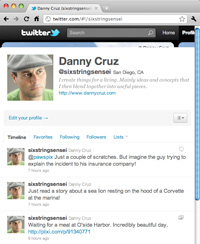
- Timeline: The list of messages (tweets) that is populated by the people you follow. Keep in mind you also have an individual timeline. That one is in your profile and shows only YOUR tweets. Mine looks a little like this: (See photo to the right.)
- Followers: These are the people that are subscribed to you. Whatever you write shows up in their timeline.
- Following: These are the people you are subscribed to, who’s tweets you read. Whatever these people write shows up in your timeline.
- Replies: (aka @replies or @, or mentions) This are tweets directly at someone or about someone specifically. That someone is the username to which the “at” symbol is applied. Since not all replies are directed at somebody, but instead “about” somebody, these are also called “mentions.” For example, if you are directing a reply to me, you would type @sixstringsensei . Make sure not to attach anything else to the reply link or it will break. Full stops (periods) at the end generally cause no problems, but I still avoid it.
- Direct Messages: (aka DM) These are private messages which are not displayed publicly. It’s the only way to discuss something privately with another user while still using Twitter. The trick to DMs though is that while you can trade @replies with anybody on Twitter, whether they are followers or not, DMs can only be received if the recipient is following the sender. In layman’s terms, you can can only send direct messages to people following you and you can only receive direct messages from people you follow. If you are following somebody who is also following you, you can exchange direct messages no problem.
- Hash Tags (#): Don’t let these scare you. All they do is turn a word into a link to other tweets. If you type a “#” in front of any word like this, #design, that word will be become a link to other tweets bearing the same hash-tagged word. It’s an easy and covenient way to link topics together.
- Trending Topics: Trending topics is simply a topic that is being talked about often during a time period. I’m not going to go into detail as to how many times a topic needs to be mentioned to become a “trend” but let’s just say it’s a lot! Trending topics can be single words or phrases stuck together to form links with hashtags. Kind of like this: #designer or #designerofthemonth. Usually, when big news breaks out, such as the Japanese Tsunami or Michael Jackson’s death, it’ll become a trending topic. Keep in mind that searches for topics on Twitter will return results for the search term whether or not they have a hash tag.
- Lists: This is one of my favorites. Followers can create lists based on a topic or title and then place the people they follow in these lists according to topic. For example, I keep lists of people for design, music, surfing, skateboarding and more. It’s a simple way of reading the tweets I want to read based on the subject these people usually talk about. Not only that, but I can group friends into lists, or group my favorite follows together. It makes it easier to find what you are looking for rather than sifting through an entire timeline. This works for your tweets as well. People will list you according to what your tweets are based on, or whether or not you’re a friend or they actually like you in the first place! I sometimes encourage my followers to list me under the terms I know I tweet about such as playing music, design, graphics, surfing and such. It quickly helps those who not know me that well realize what niches I tend to fit in.
…you can can only send direct messages to people following you and you can only receive direct messages from people you follow.
Tips:
Now that you understand the basics of Twitter let me give you a few important tips to get you started:
- Add a Profile Photo: As soon as you get started I suggest you upload a profile photo. Most people will not read, or care about users with the stock Twitter “egg” as the profile picture. Not only that, but you could easily be mistaken for a spammer. While some people use photos of stuff other than themselves, I recommend a photo of your face. A photo of your face will add value to your messages. Up to you though.
- Follow Some People: Do a quick search on a topic that interests you. Then, follow some of those people who talk about your interest. Reply to them about their tweets. People appreciate knowing someone is reading their tweets. You don’t have to ask for a follow back. A thoughtful reply to someone’s else tweet is usually the best way to earn a follower. Don’t go on a crazy following spree. Following about 50 people is more than enough at first. Later on, once you get the hang of things, you can up your follow list to 100. Watch out, following too many people when you have a small amount of followers isn’t very useful and just plain looks bad.
- Decide on a Topic: You can talk about whatever you want; multiple things too. However, in order to gain some momentum it is good practice to focus on a topic which you enjoy and are good at and tweet about it. Not only will it make tweeting easier, but more enjoyable and rewarding too. Soon enough you will start seeing people catching on. The more valuable the content, the better.
- Avoid the Mundane: People follow other for good content. Good content is information that will help edify others. Try to avoid tweeting about the common things from your every day life, such as eating, showering or watching TV unless something eventful actually happened during that time.
- Promote your Profile: If you have a website, Facebook page or other social network profile it is a good idea to link to your Twitter account from there. If you use Twitter for business, you can have your username printed on business cards. The idea is to promote your Twitter presence. However, if you use Twitter just for friends or family you may want to keep your profile on the down low. For people like you, there is a protected tweets option that will hide your tweets from anybody not following you. You will have to approve any potential followers if you use this feature. You can find this option under you profile option > Settings. See the sample screenshot to the right.
- Hook Up to Your Phone: Just about everyone I know has a smartphone these days. Find out what apps are available for your phone model whether it be an iPhone®, Droid® or whatever. Some of the favorites are Twitter for iPhone®, TweetDeck and Echofon. Even if you don’t have a smartphone you can still text posts to Twitter via their “mobile” option in the settings page. Most of my best tweet ideas occur on the road. You’ll find you need to make posts when you are away from you computer. Also, when it comes to Twitter connections, it’s always best to answer replies and direct messages in a timely fashion. If you have to wait to get to a computer all the time, that’s not going to help you answer in a timely fashion.
- Be Nice and Retweet: People greatly appreciate when you read their posts and reply. They even like it better when you retweet their posts. Essentially, retweeting involved reposting someone else’s tweet to your followers giving credit to the original writer. The traditional way of doing it involved copying and pasting the user’s tweet into your timeline while preceding it with an “RT” and an “@Reply.” Should look a little something like this: RT @sixstringsensei Expectations are only disappointments waiting to happen. Don’t expect. Do!” Not so long ago Twitter introduced a quick retweeting function that allows for retweeting without having to copy and past. If you use that function, you will be put the entire tweet, plus the user’s profile photo into your followers timeline. There are pros & cons to both methods so my recommendation is you use them both in different occasions. That’s it for now. Be nice and retweet this article. 🙂
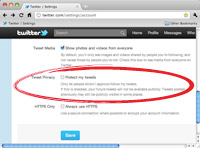
Click here to follow Danny Cruz @sixstringsensei on Twitter. This would be a great way to start!

Danny – this is a great beginners guide to Twitter. And the twitter bird has a beautifully rotund waistline.
Hi Lizzy, Haha, thanks! I plan to use the fat tweety bird for other things in the near future! He’s staying cross-eyed though!